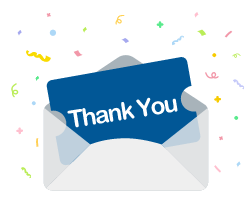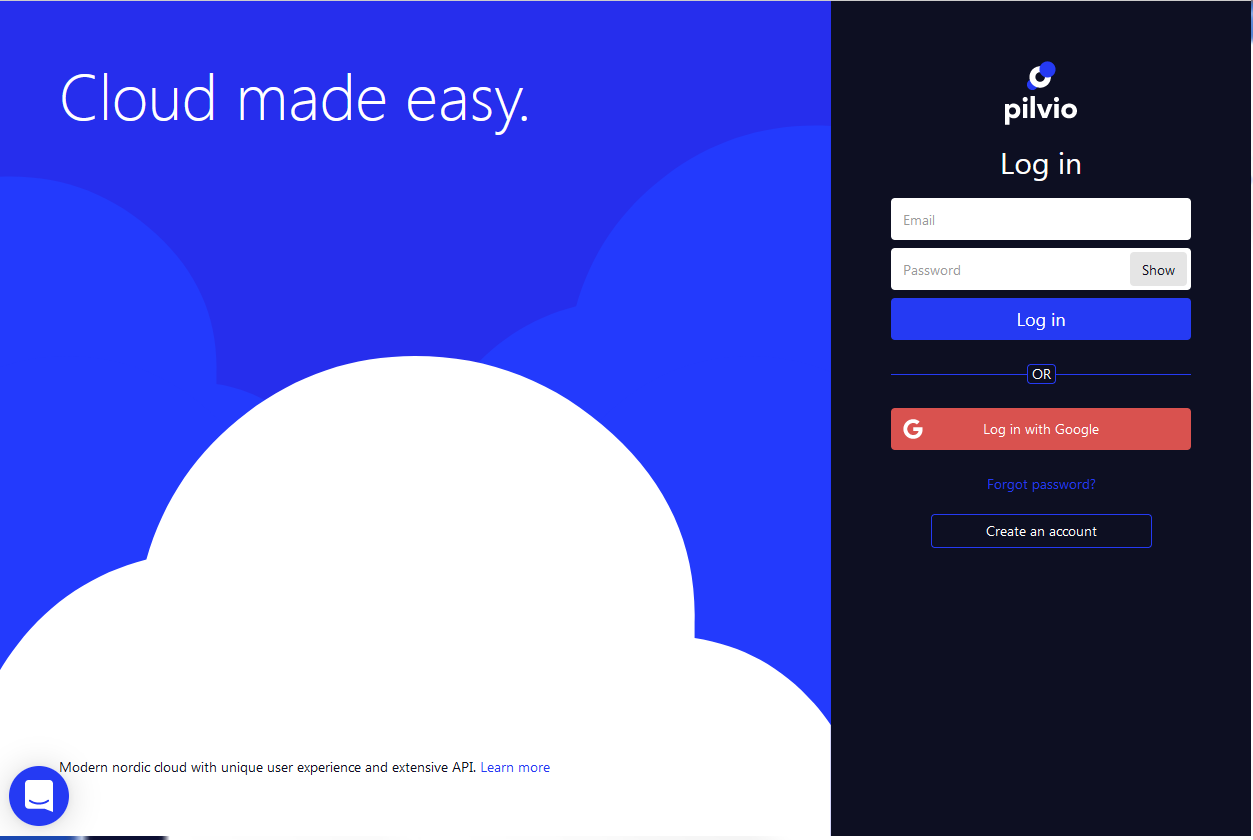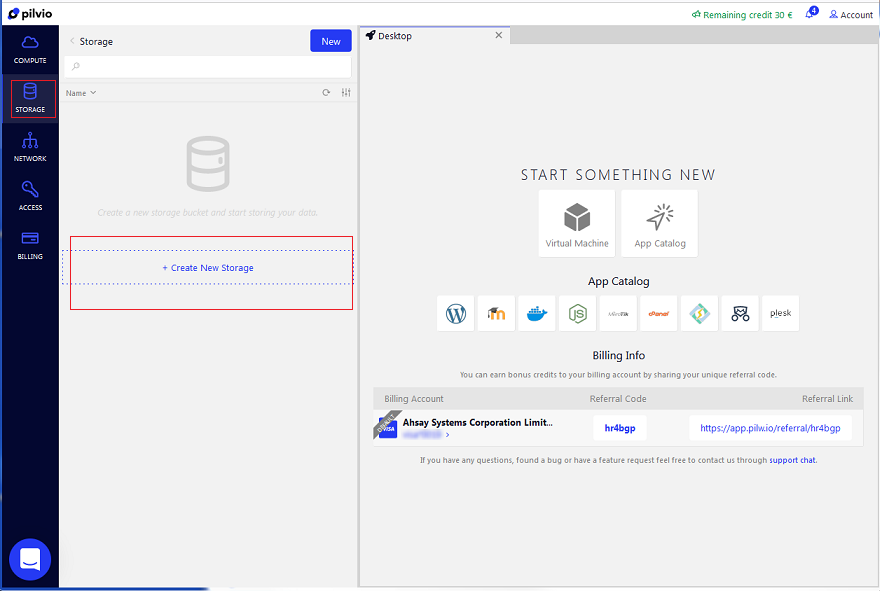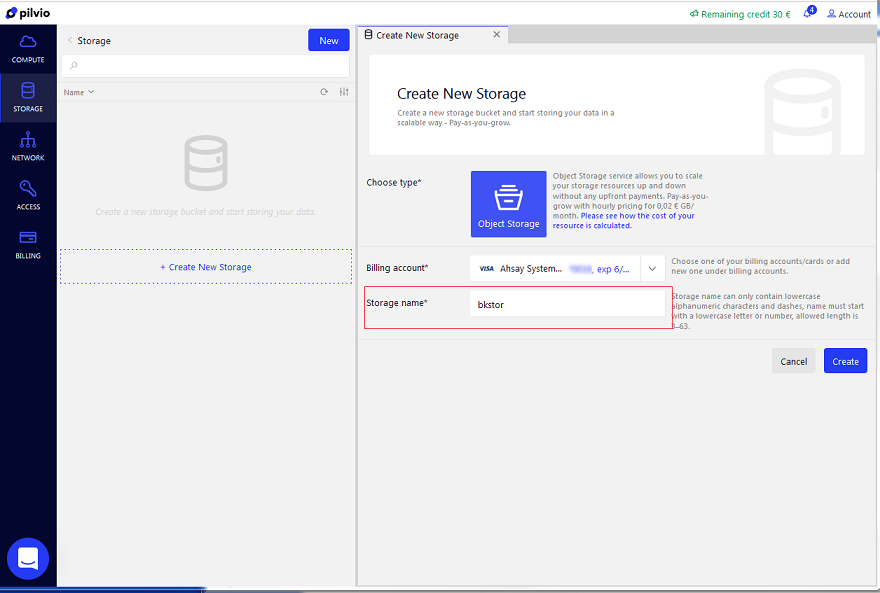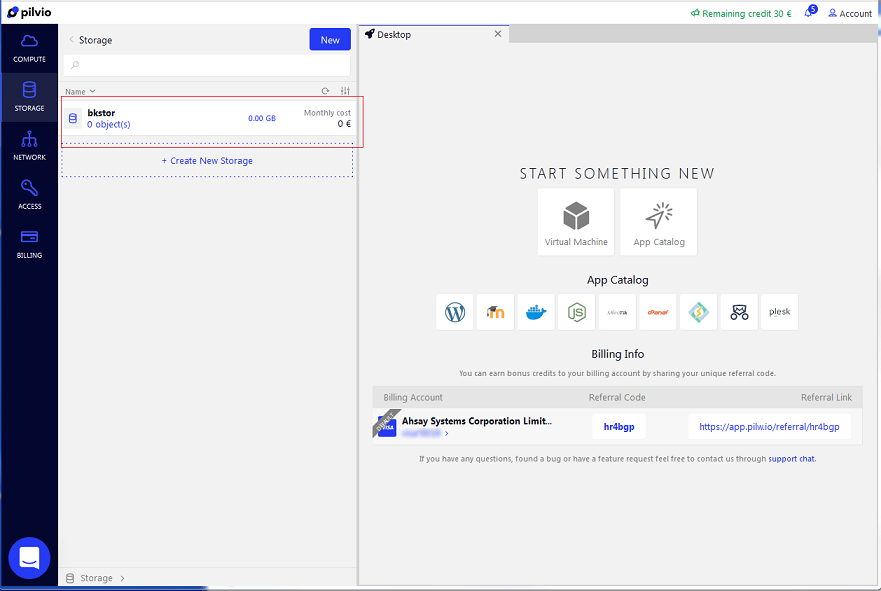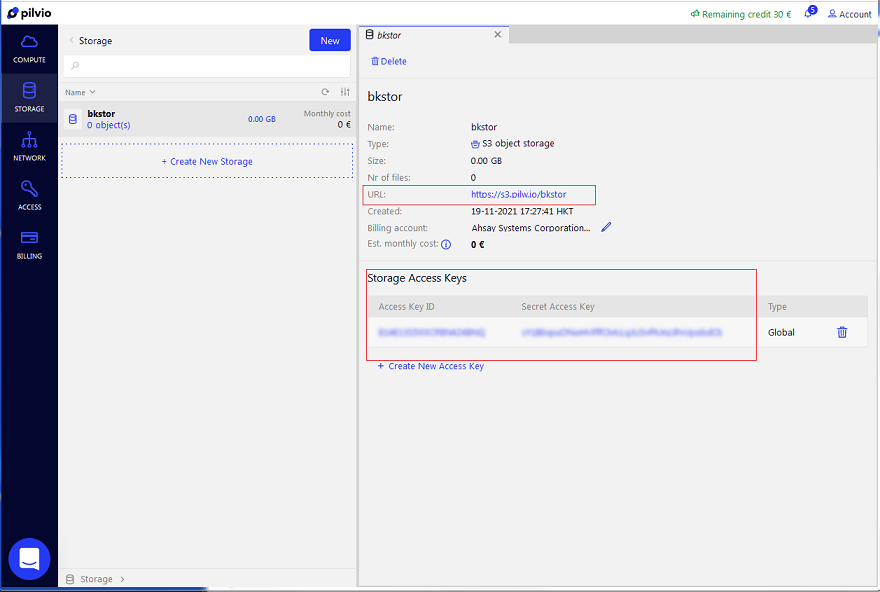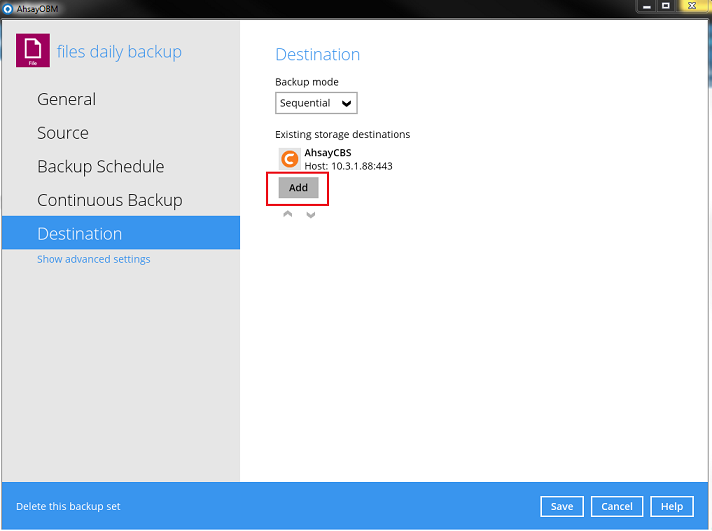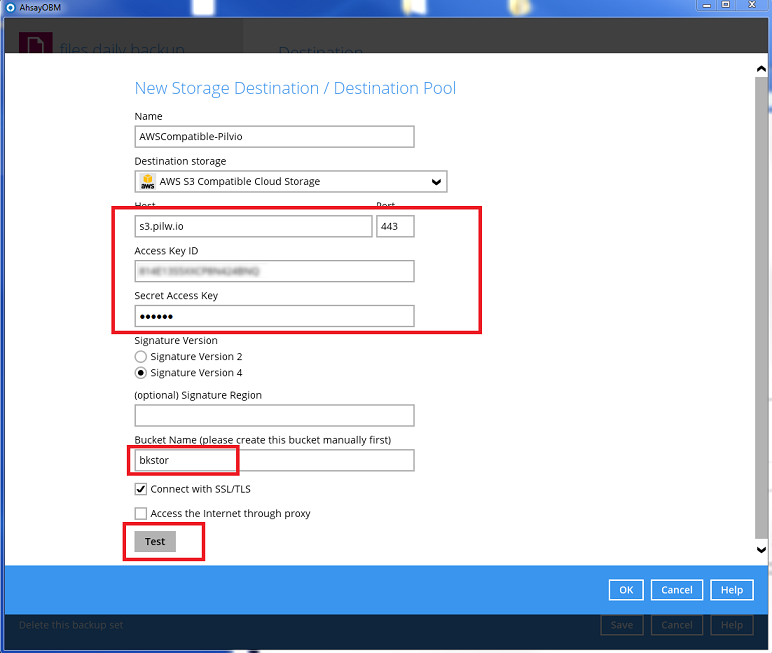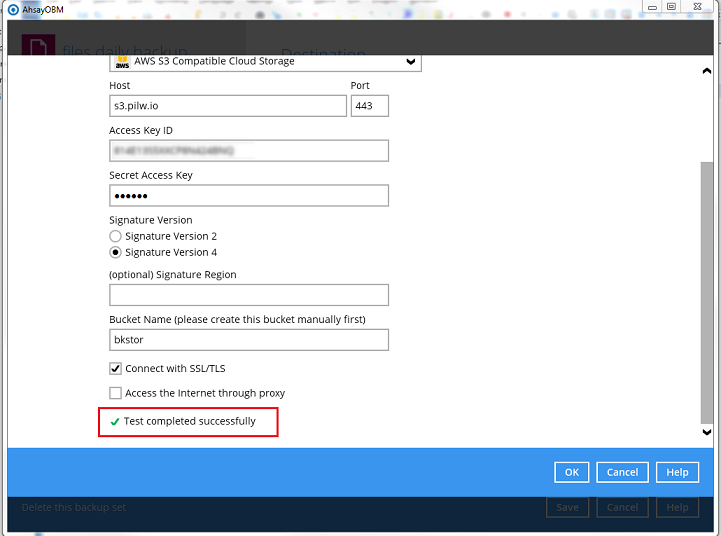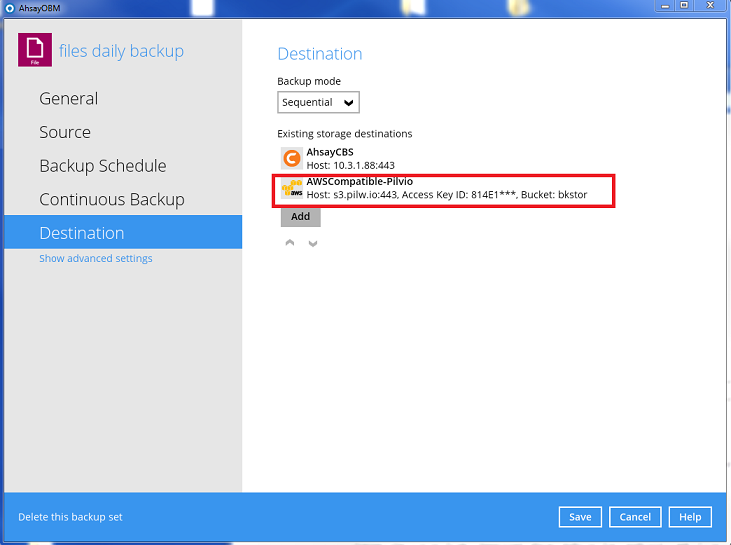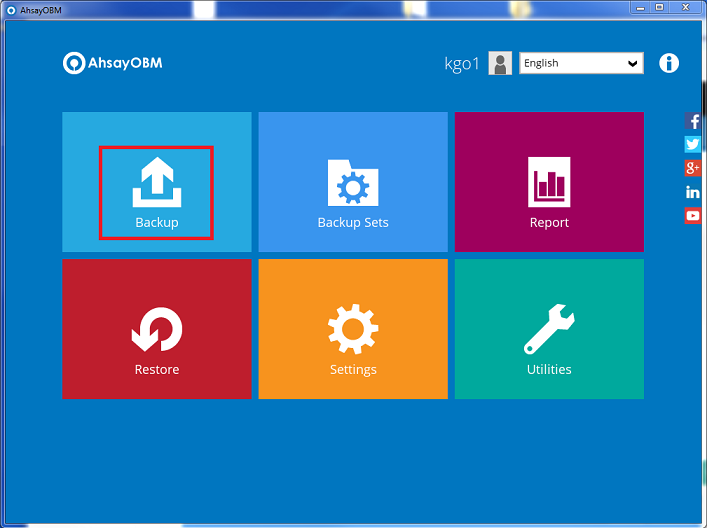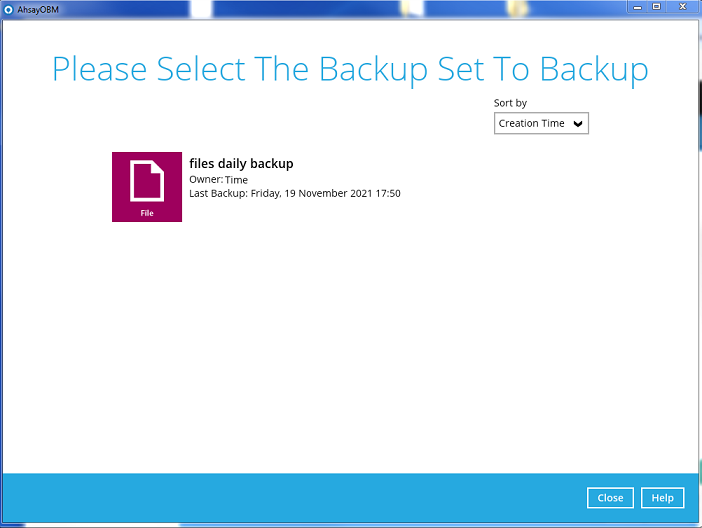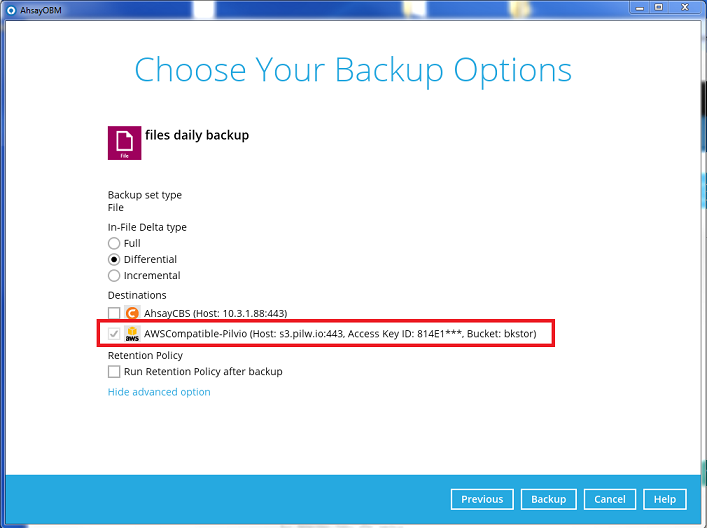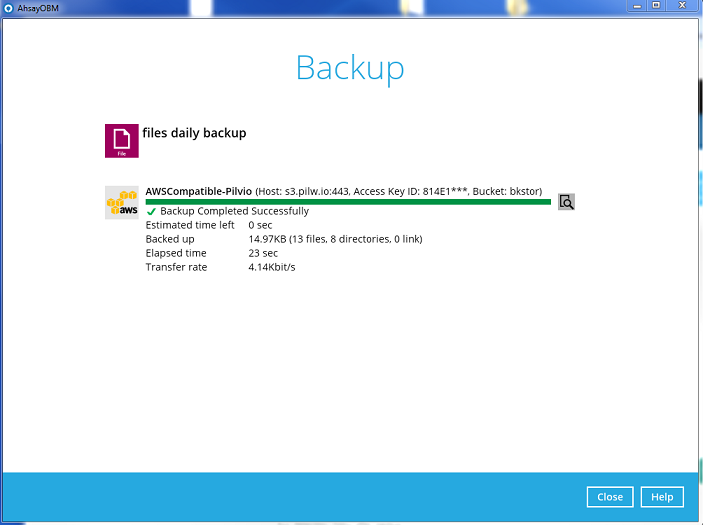Ahsay Free Trial Registration
Ahsay offers two types of backup solutions:
Ahsay Managed Backup-as-a-Service 15-day free trial registration
Managed Backup-as-a-Service (AMBaaS)
For MSPs who prefer not to host or maintain their backup server and infrastructure. With a simple storage-based pricing model, with the option of using either an Ahsay branded or a co-branded service.

No hardware provisioning required.

No storage provisioning required.

No complicated server installation.

No advanced technical skills required.

No Hassle! Up and running in no time at all.
The smartest way to start your backup business is to sign up with Ahsay Managed Backup-as-a Service. A platform which allows MSP’s to quickly start their backup business with minimal cost, risk, and time.
As the backup server is hosted and monitored by Ahsay, you can offload all AhsayCBS backup server maintenance and management tasks to our experience IT team. Leaving you to focus 100% on marketing, sales, and customer service to grow your backup business.



A private pre-installed and configured
AhsayCBS
backup server instance.
AhsayCBS
backup server instance.

A pre-configured login account to AhsayCBS
backup server web admin console.
backup server web admin console.

A customized unique URL

A pre-configured AhsayOBM user account.

100GB of free cloud storage.

The login credentials for your environment.
Register Now!
Click here to Register Now for a 15-day free trial!